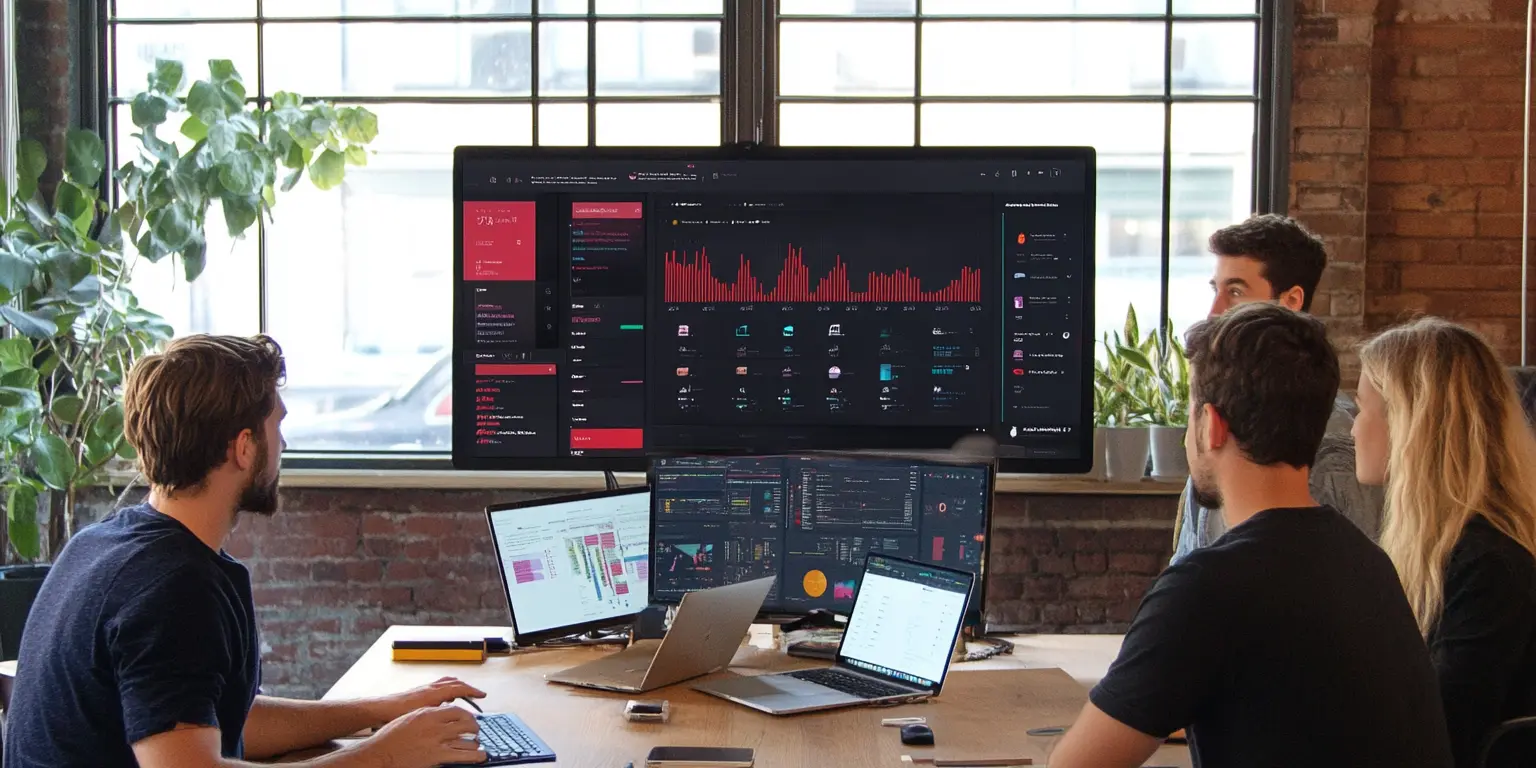
Step-by-Step Guide to Setting Up a Team Dashboard
Table of Contents
- Introduction
- Why a Team Dashboard is Important
- Step 1: Define Objectives and Goals
- Step 2: Identify Key Metrics and Data Sources
- Step 3: Select the Right Dashboard Tool
- Step 4: Plan Your Dashboard Layout
- Step 5: Gather and Integrate Data
- Step 6: Design and Customize Visualizations
- Step 7: Implement Access and Permissions
- Step 8: Test and Iterate
- Step 9: Train Your Team
- Step 10: Monitor and Maintain
- Conclusion
Introduction
A team dashboard is an essential tool that provides a centralized platform for tracking performance, monitoring progress, and fostering collaboration. By presenting critical data in an accessible format, a dashboard empowers teams to make informed decisions and align their efforts with organizational goals.
In this comprehensive guide, we’ll walk you through every step of creating a highly effective team dashboard. Whether you are a manager, data analyst, or project leader, this step-by-step process will help you build a dashboard that meets your team’s unique needs.
Why a Team Dashboard is Important
A well-designed team dashboard offers numerous benefits, including:
- Enhanced Collaboration: A shared view of data ensures alignment and encourages team discussions around key insights.
- Improved Decision-Making: Real-time metrics enable quick responses to challenges and opportunities.
- Accountability: By visualizing progress and performance, teams can track their contributions and stay motivated.
- Resource Optimization: Dashboards help identify inefficiencies and optimize workflows.
Creating an effective dashboard requires careful planning and attention to detail. Let’s dive into the steps.
Step 1: Define Objectives and Goals
Start by identifying the primary purpose of your dashboard. Ask yourself:
- What decisions will this dashboard inform?
- Who will use it, and how will they benefit?
- What outcomes do we aim to achieve?
Clearly defining objectives ensures that your dashboard focuses on relevant data and avoids unnecessary complexity.
Example Objectives:
- Tracking project milestones.
- Monitoring sales performance.
- Evaluating team productivity.
Step 2: Identify Key Metrics and Data Sources
Metrics are the backbone of any dashboard. Choose Key Performance Indicators (KPIs) that align with your objectives. Common metrics include:
- Sales Teams: Revenue, conversion rates, pipeline growth.
- Marketing Teams: Website traffic, lead generation, campaign ROI.
- Development Teams: Bug resolution rates, sprint velocity, code deployment frequency.
Identify data sources such as spreadsheets, databases, or APIs to supply the required data. Ensure the data is accurate, timely, and complete.
Step 3: Select the Right Dashboard Tool
Choosing the right tool is crucial. Consider these factors:
- Integration: The tool should connect seamlessly with your data sources.
- Customization: It must support tailored layouts and visualizations.
- User-Friendly Interface: Teams should find it intuitive to use.
- Scalability: Ensure the tool can accommodate growing data needs.
Step 4: Plan Your Dashboard Layout
A logical layout makes the dashboard more effective. Follow these principles:
- Prioritize Critical Data: Place high-priority metrics at the top or center.
- Group Related Metrics: Use sections to categorize similar data.
- Maintain Simplicity: Avoid clutter; focus on clarity and relevance.
Sketch a wireframe to visualize the arrangement of components before implementation.
Step 5: Gather and Integrate Data
Collect data from your identified sources and ensure it is clean and structured. Use data integration techniques such as:
- APIs: For real-time data fetching.
- ETL Processes: Extract, Transform, and Load workflows for bulk data.
Verify the accuracy of the integrated data before proceeding to design.
Step 6: Design and Customize Visualizations
Choose visualization types that best represent your data:
- Line Charts: Trends over time.
- Bar Charts: Comparisons between categories.
- Pie Charts: Distribution of parts within a whole.
- Heat Maps: Performance intensity across regions or segments.
Customize colors, labels, and legends to enhance readability and align with your organization’s branding.
Step 7: Implement Access and Permissions
Not all data is meant for everyone. Set up permissions to control access:
- Role-Based Access: Assign access levels based on roles (e.g., admin, viewer).
- Data Sensitivity: Restrict sensitive data to authorized users.
This ensures security while maintaining transparency.
Step 8: Test and Iterate
Before deploying the dashboard, test it thoroughly:
- Usability Testing: Ensure ease of navigation and understanding.
- Functionality Testing: Verify data accuracy and responsiveness.
Gather feedback from initial users and iterate on the design and features based on their input.
Step 9: Train Your Team
Provide training sessions to ensure the team understands:
- How to navigate the dashboard.
- How to interpret metrics and visualizations.
- How to contribute feedback for continuous improvement.
Document guidelines for future reference.
Step 10: Monitor and Maintain
Dashboards require ongoing maintenance to stay relevant:
- Update Metrics: Adjust KPIs as goals evolve.
- Review Data Quality: Regularly check for data inconsistencies.
- Enhance Features: Incorporate user feedback to add or refine functionalities.
Periodic reviews ensure the dashboard remains a valuable tool.
Conclusion
Setting up a team dashboard is a strategic process that, when done correctly, can drive collaboration, transparency, and data-driven decision-making. By following the steps outlined in this guide, you can create a powerful dashboard that aligns with your team’s objectives and grows with your organization. Start today and empower your team with actionable insights for greater success.